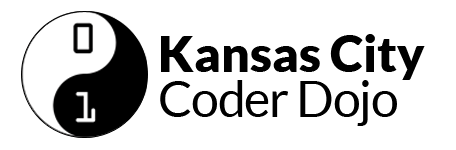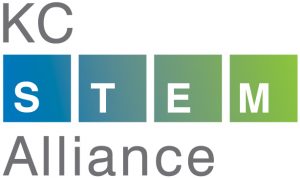Get started at http://www.coderdojokc.com/today
Welcome to CoderDojoKC! Let’s get you started!
Looking for something to do? Practice your typing skills! Typing.io is a great way to keep your fingers nimble and learn where some of those tricky keys are located.
Step One: Wifi
1. Open up your internet connection and connect to “Fiber Public WiFi“
2. Can’t connect? See if you can get to the wifi sign-in at http://google.com/fiber
3. Still can’t connect? Raise your hand and a mentor will get you a hotspot to connect to.
4. We recommend using the Google Chrome browser.
Step Two: Start Learning!
If you don’t know which programming language to start learning, we recommend Scratch (if Scratch is not to your speed, check out the typing.io link in the sidebar on the right).
You will need a parent or guardian’s help to create a Scratch login:
- Click “Join Scratch” in the upper right-hand corner of the Scratch site.
- Create a username that does not include your real name.
- Think of a password that you can remember easily. You should have your parent or guardian write this down and save it.
- Click “Next” and continue following the directions. You will need a valid email address (yours or your guardian’s) to continue.
Once you have a Scratch login, use the links below to build something awesome.
Step Three: Learn to Code
1. Are you brand new to coding? Start with Codecademy (recommended for 13 years & up) or Scratch (recommended for 12 years & under). Want to try building your own phone application? Check out App Inventor! Be sure to create an account and write down your username and password so you won’t forget!
2. Do you have a little coding under your belt? Are you ready to learn more? Check out these fun games:
- CodeAvengers – learn to build JavaScript apps
- CodeCombat -Learn how to code by playing a game
- CSS Diner -A game for learning CSS selectors
- Flexbox Froggy – A game for learning CSS flexbox
- Flexbox Defense – Another game for learning CSS flexbox
- Super Markup Man – learn html
- Untrusted – a user JavaScript adventure game
3. Were you working on a project from our last session? Feel free to continue on that, and ask mentors if you need any help!
4. Get started on the new project. We can’t wait to see what you create!
Step Four: Check Out the Projects
Mastery – Feeling masterful? Check out the requirements for our mastery badges. You can earn cool pins!
Previous Concepts:
- January: Variables
- February: Making Decisions: If-Then-Else
- March: Arrays and Lists
- April: Loops and Repeating Things
- May: Random
- June: Functions
- July: Events, Broadcast/Receive
Today’s concept: User Input: Text
If you ask almost any developer-mentor in this room who they write programs for, they will all tell you that they write them for clients, other people. All of these programs rely upon input from those other people in order to be useful. If you think about the games that you love to play, those games are fun to play because they rely upon some kind of input from you — it could be the press of a button, wiggling a joystick, or typing an answer. Today, we’ll look at the a user typing in text in order to provide input for your program.
In Scratch, we have one way of getting user input as text: ![]() . This will ask for input and store that input as an answer variable that you can use later:
. This will ask for input and store that input as an answer variable that you can use later: ![]() .
.
If you ask several questions, you will want to store each of those answers in a different variable before asking another question. ![]()
In JavaScript, you can get user input by using a form. A form can take in text, ask questions where the user has to select either “yes” or “no,” offer a dropdown list for users to select one or more options, and others. Each form part should have a unique ID since that the answer to that part of the form will be tied to the ID.
<input type="text" id="place"> <button type="submit" id="submit">Submit</button>
In JavaScript, you would then pull information out of that form to be used in your code. You can do that by assigning the data tied to those form part IDs to variables.
var place = document.querySelector("#place");
You can then show that answer in a string by using string concatenation.
"I love " + place.value + ", it is such a cool place to visit!"
The Mozilla Developer Network has a great introduction to forms if you’d like to learn more about creating forms in HTML.
For today’s session, in order to be eligible for presenting to the group, we want to see at least one usage of getting user input and using that answer.
Examples in Scratch
- Mentor Eric “Your Name Backwards“
- Mentor Eric “Random Number Generator“
- Yusuf S. “AMERICA“
Step Five: Show Off!
Did you create something awesome based off of today’s theme/concept? Come present it on stage! Presentations will start at 11:30 am. At 11:00, come see Mentors Anri and Eric to get a place in line to present. Scratch projects that will be presented will be added the CoderDojoKC June 2018 Studio by a mentor.
Your assignment today is to build something awesome that uses at least one function. Have fun!
**Presentations may not contain any politics, violence, gore, or bad words. (And we’re counting “sucks” as a bad word!)